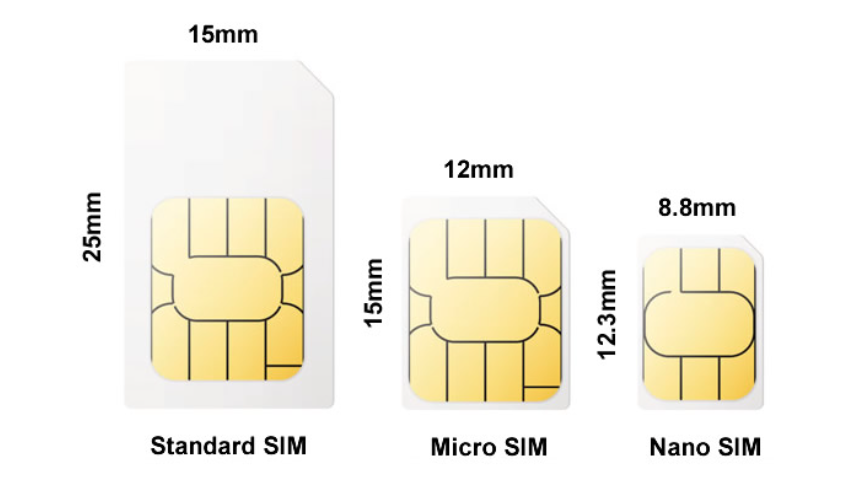Knowledge Base
-
Yes! Here are the different ways you can pair a CareWindow:
If you are close to the CareWindow device:
In the smartphone app, open the “Pair” page
Tap the “Scan Code” button
Scan the QR code displayed on the CareWindow device
If you are not close to the CareWindow device, but there is someone already paired with the CareWindow with smartphone app:
You can share a link from the smartphone app’s “Pair” page. When the person you sent it to installs the app and follows the link, they will be paired
To pair the CareWindow device to someone remotely:
On the CareWindow’s pairing screen, there is a “send email” button. Enter the email address of the person you wish to pair with
When the email is received, following the link in the email using your smartphone will pair the CareWindow to your phone
-
The first person to pair with a CareWindow will always be a Manager.
To assign other people as a Manager:
Tap the “Manage” button on the home screen
Select the person you want to add as a Manager
Change that person’s role to “Manager”
-
To lock or hide the settings, you need to be a Manager in the mobile app.
To lock the settings, follow these steps:
Go to the “Manage Device” tab
Select “Carer Mode”. This is the first option in the menu
From here, you have three options:
“Off” (Default)
“On” - you can control the CareWindow’s settings. The CareWindow user can see them, but not change them
“On, hide settings” - You control the CareWindow’s settings, and all settings are hidden on the device’s end
Select the option that suits you
If you choose to hide the settings, there is a hidden unlock button on the CareWindow in case the device loses connection. On the CareWindow device, tap the lock icon in the bottom corner 5 times. A message will appear - tap this message 5 times as well. Now the settings button is visible again.
-
Yes! To do this, you need to be the Manager of the Family Group.
Tap the “Manage” button on smartphone app
Select the CareWindow device or smartphone that you want to edit
Turn on Carer Mode for that device
Tap the three dots on the top right corner
Tap the “Edit Profile” button to remotely change the photo/name of the contact
Tap the “Remove from Group” button to remove a contact
-
Yes! To do this, you need to be the Manager of the Family Group.
Tap the “Manage” button on smartphone app
Select the CareWindow device or smartphone that you want to edit
Turn on Carer Mode for that device
Tap the “Contacts & Outgoing Calls” tab
Tap “Re-order contacts” to change the order of the contact list
Tap “Contact icon size” to change the contact size on the CareWindow device. There are three options:
Small (8 icons per page)
Medium (3 icons per page)
Large (2 icons per page)
-
On the CareWindow device:
On the bottom right corner, there is a settings button. Tap the settings button, and you will see the “Incoming Calls” settings page
Tap the switch button under “Auto answer incoming calls”. This option is off by default
After auto answer is turned on, use the slider to set the time it takes to automatically answer. The delay can be set as low as 5 seconds, or as high as 3 minutes
Remotely from your smartphone:
Turn on “Carer Mode”
Go to the “Incoming Calls” tab
Tap the switch under “Auto answer incoming calls”
After auto answer turned on, use the slider to set the time it takes to automatically answer
-
Open the Settings menu. Under Incoming Calls settings, please double check that “Play sound for incoming call” and “Flash screen for incoming calls” are switched on
If you’re still having trouble, unplug the power cable for one minute, then plug it in again. After the device reboots, try to call again
If the above steps are not working, try to factory reset the device
If you’re still encountering issues, please contact our support team for a replacement unit
-
Yes, you can! This is CareWindow’s Gallery feature. It allows you to use the device as a digital photo frame alongside the clock.
Here’s how to set up the photo gallery:
Turn on Carer Mode in the smartphone app
Go to the “Photo Gallery” tab
Tap the “Add photos” button to upload photos from your smartphone’s camera roll to the CareWindow
On the gallery page, you can tap the “Settings” button to make changes to the gallery’s behaviour:
“Enable photo gallery” - this is turned on by default. This setting will enable or disable the photos behind the clock
“Show the clock” - this is turned on by default. With this setting turned on, you will see the clock on top of your photos
“Alternate clock and photos” - this is turned off by default. Turning this on will alternate between photos and the plain clock, rather than showing the clock on top of your photos
-
We recommend that you try reconnecting with your Wi-Fi. To do this:
Go to the Wi-Fi settings page on the CareWindow device
Long press on your Wi-Fi
Tap the “Forget network “button
Try to input your Wi-Fi password again to reconnect
If this happens to you consistently with a WiFi connection within an aged care facility, where the device says “Connected” but will not pair or make calls, please contact our support team, as there may be a firewall issue or similar at the facility which we can help you resolve.
-
The average data usage of a CareWindow is around 7-8MB per minute for a one-on-one call, which is around 440 MB per hour, based on our current 640*360 resolution. Depending on how frequently you plan to use the CareWindow, please choose a mobile plan that suit your needs with the data usage in mind.
CareWindow uses the standard SIM card size, not micro or nano.
You can use a basic screwdriver set to install the SIM card. If you don’t have a screwdriver in the right size, you can ask us to include one in your order!
-
This happens rarely, and is usually a result of an aged care facility with “captive portal” or strict firewall settings on their guest WiFi. Please contact our support team, as we can work with you help diagnose the exact issue, and get you up and running.
-
Use a “Standard” SIM, as pictured below.
-
Please check that:
Your SIM card is inserted foil-down, matching the orientation in the video below.
Your SIM card has been activated with your mobile provider. If unsure how to do this, can either follow the instructions on the SIM card packaging, check the mobile provider’s website, contact the mobile provider for support, or contact our friendly support team.
Restart the device after installing the SIM card for the first time.
-
Please contact our friendly support team (click/tap this link to see our contact page). We are always happy to help.